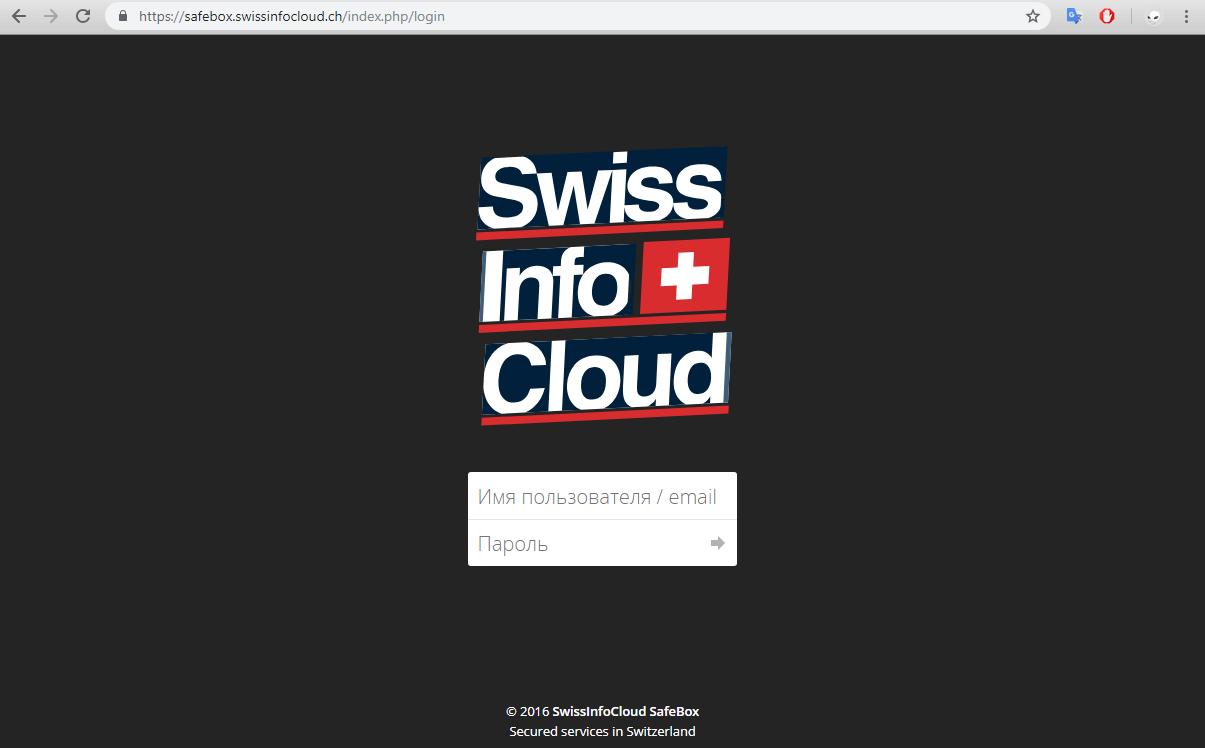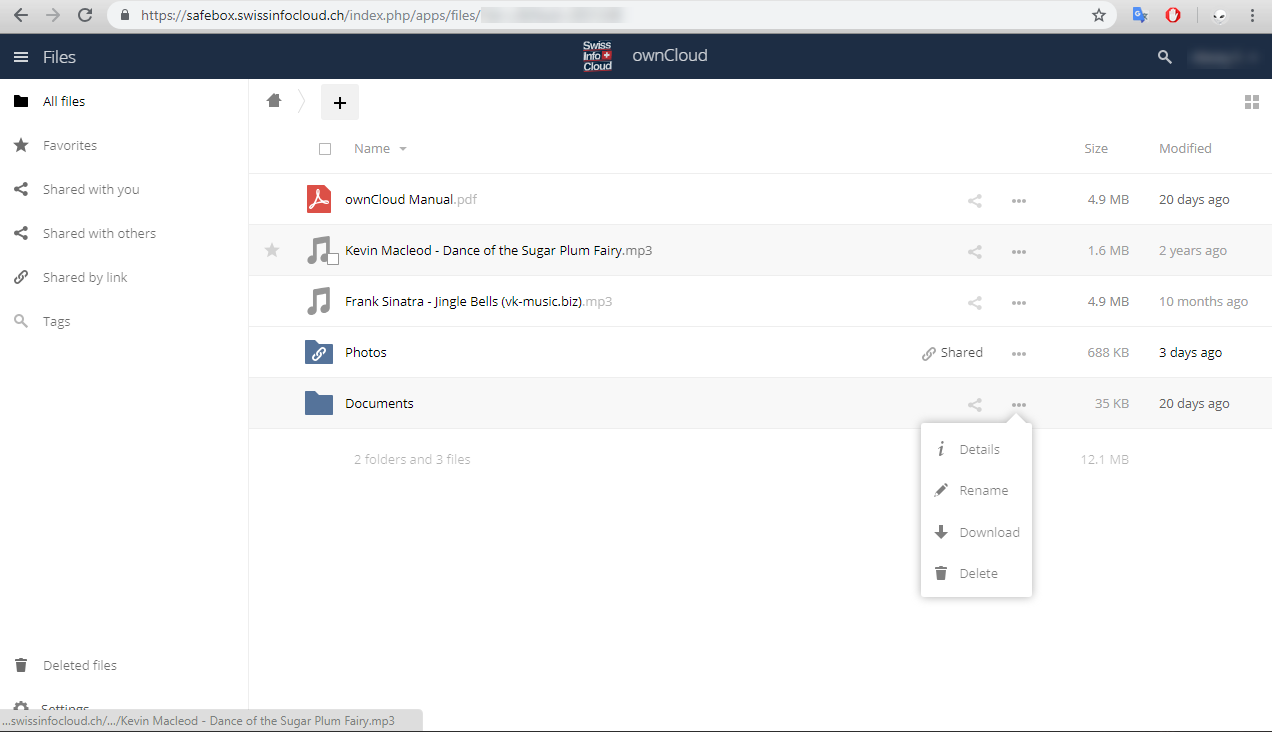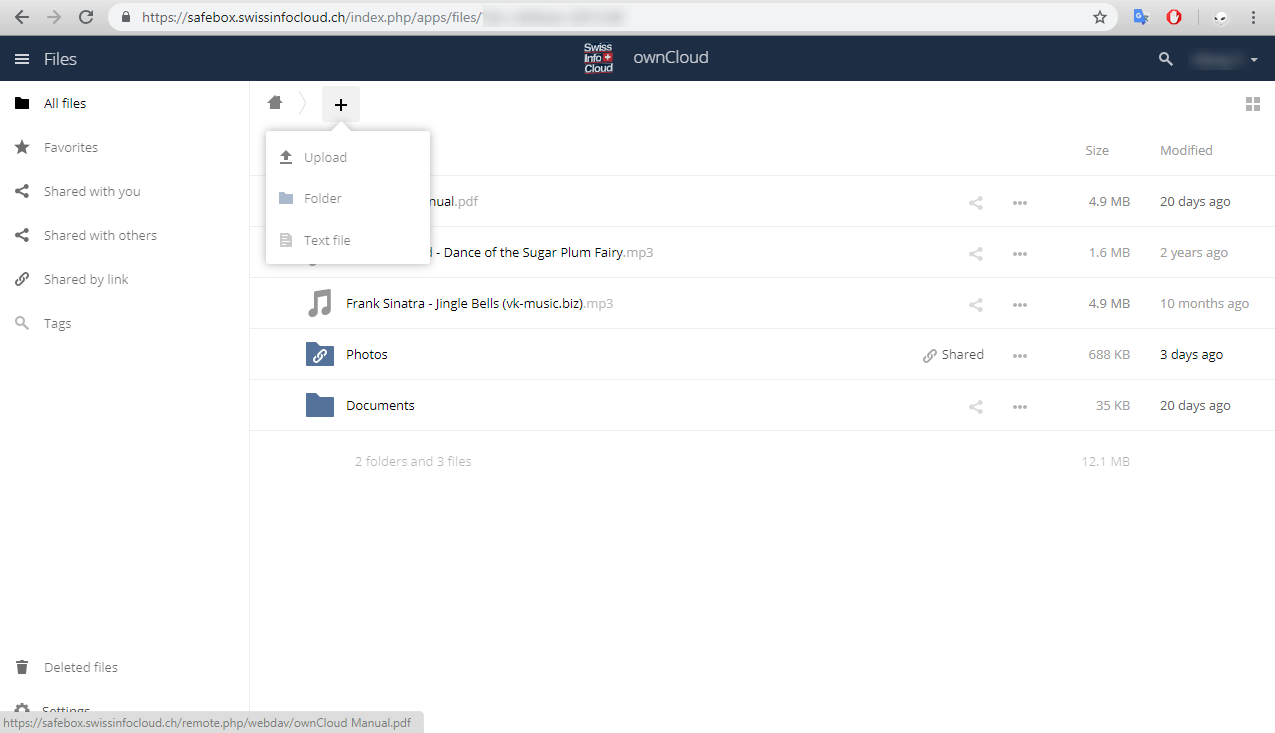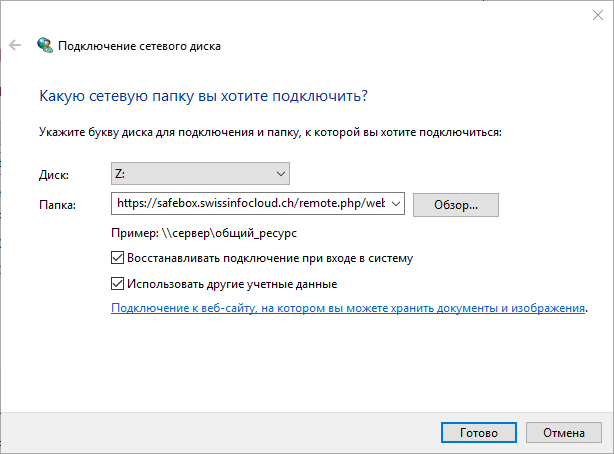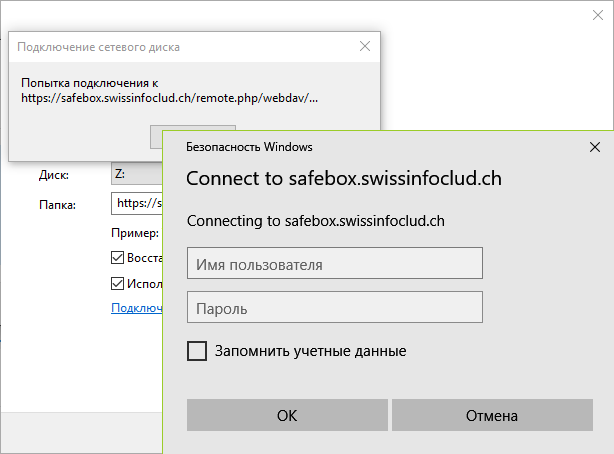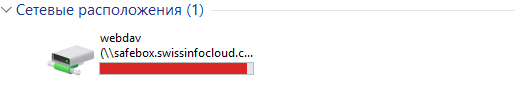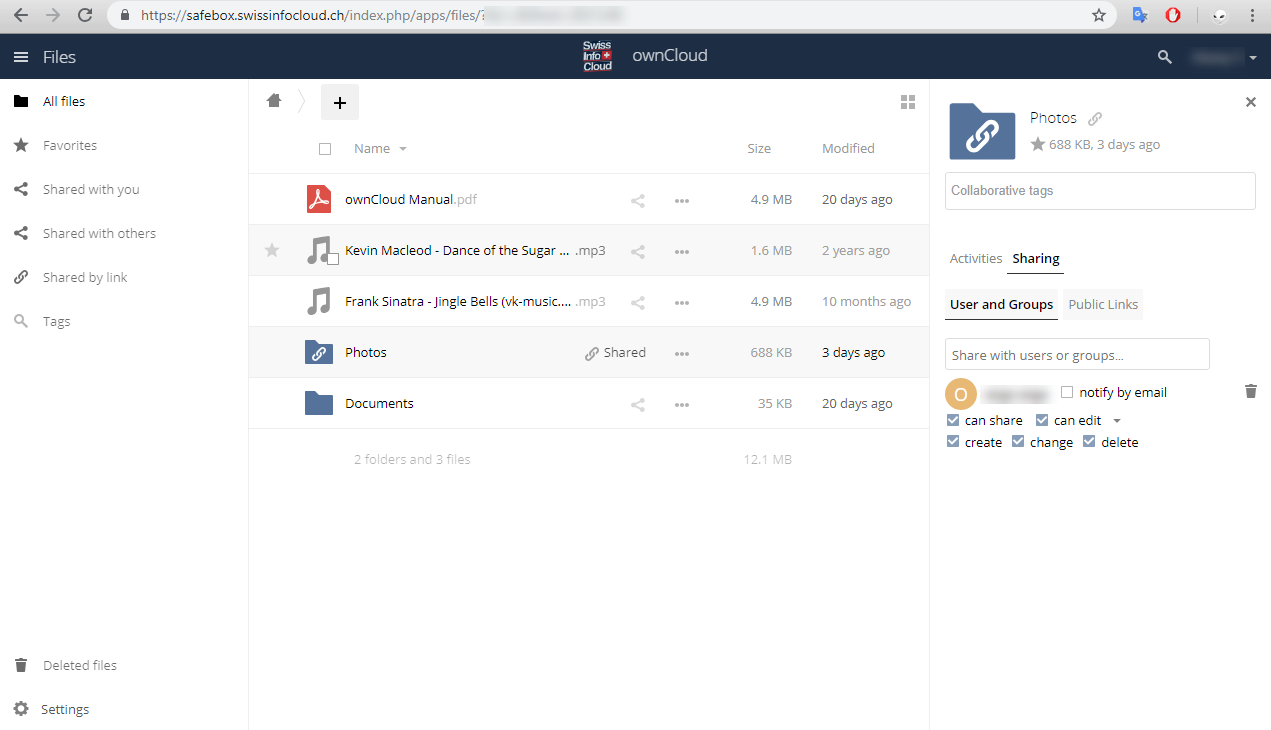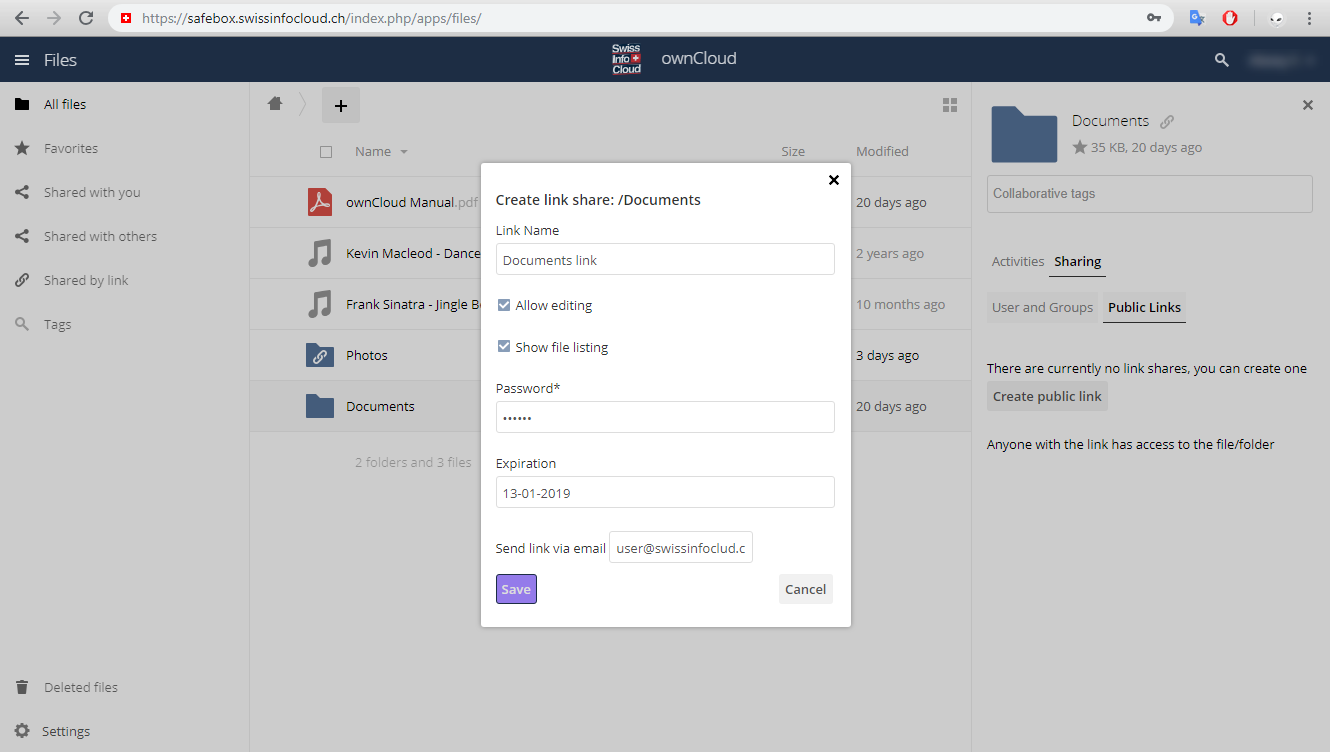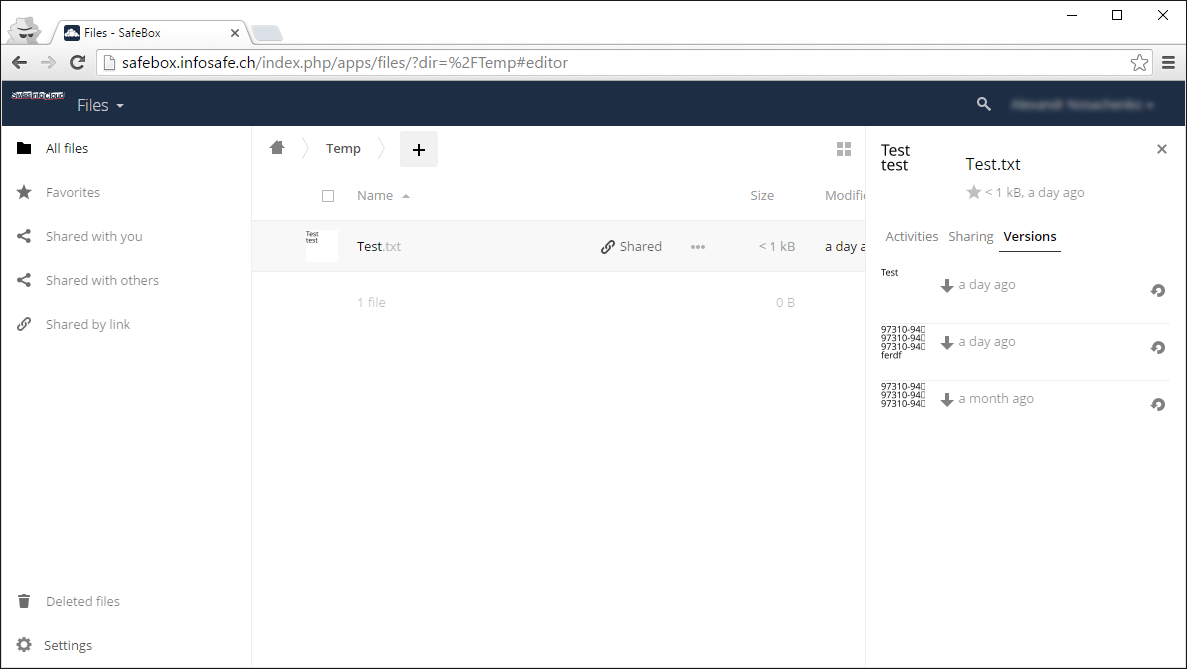SafeBox
Table of contents
- WEB
- Network Drive (WebDAV)
- Sharing files with other SafeBox users
- Sharing files with non SafeBox users
- Version file control
- Applications for iOS (iPhone, iPad) and Android
- Open your web browser and navigate to: https://safebox.swissinfocloud.ch
- Specify your Username and Password and then click on “arrow” button
- After successful authorization, you will see the list of your folders and files
- To download file or folder click on “three dots” button and select “download”
- To upload file or folder simply drag it to SafeBox window in your browser. Also, you can click on “+” button and select “upload”
You can use SafeBox as network drive on your PC. To set it up, please follow the next steps:
- Go to “My computer” or “This computer” on windows 8 and newest
- On the right upper corner click on “Computer” and select “Map network drive”
- In appeared window, select the disc letter. In “Folder” field type this address: https://safebox.swissinfocloud.ch/remote.php/webdav/ and press “Finish”
- In appeared window specify your Username and Password of SafeBox service
Done! Now you have Network drive on your pc
Sharing files with other SafeBox users
- To share file or folder with other user in your SafeBox group, click on “share” icon on right hand side of the file/folder
- In appeared Sharing menu, start type the name of the person you want to share with him. Choose one or more contacts and set permissions for each one. You will see “Shared” title near the “share” icon.
- The users you have shared with them your file/folder will see it into “Shared” folder
Sharing files with non SafeBox users
- To share files/folders as link, click on “share” button, in appeared Sharing menu check “Share link” option.
- Set any password for your link then press “enter”
- You can set expiration date to your link by checking actual option
- You can send the link to recipient directly from SafeBox by entering email address or copy the link and provide it by yourself.
SafeBox allows you to restore files that have been modified or deleted by mistake. To restore old version of files, mark the file, in appeared menu select “Versions”. Here you will see all versions of this file. Choose restore or download for one or more versions.
- SafeBox available on your mobile device through Owncloud application on Android and iOS.
- To download and install on your iPhone/iPad from App Store, please follow this link: https://itunes.apple.com/us/app/owncloud/id543672169
iOS 7.0 or later is required
- 6.3. To download and install on your Android from Google Play, please follow this link: https://play.google.com/store/apps/details?id=com.owncloud.android
Android 4.0 or later is required