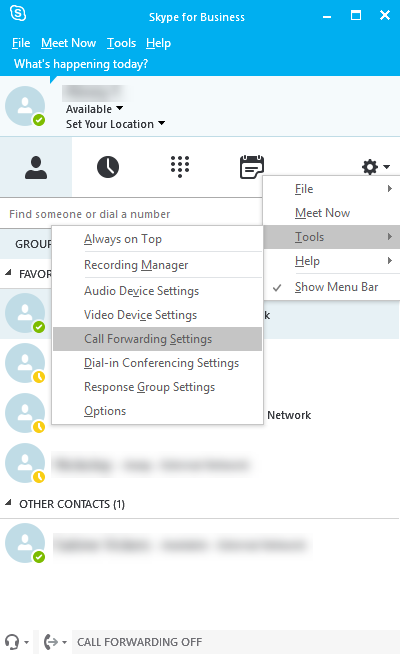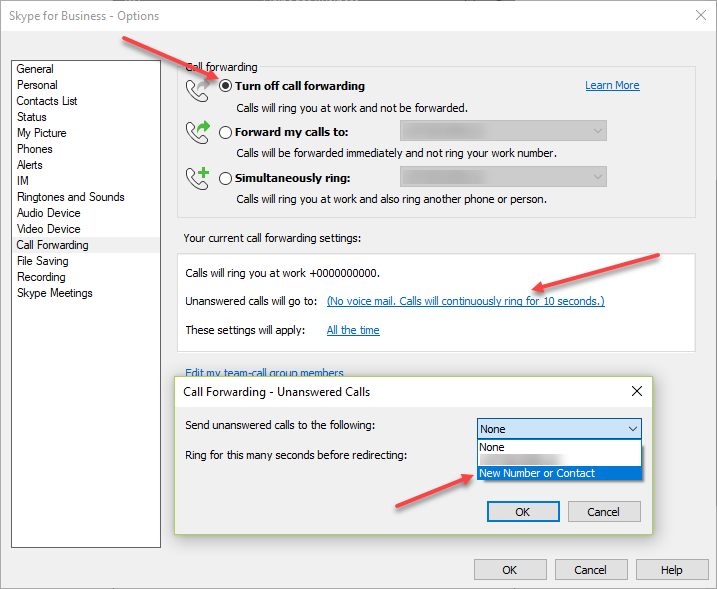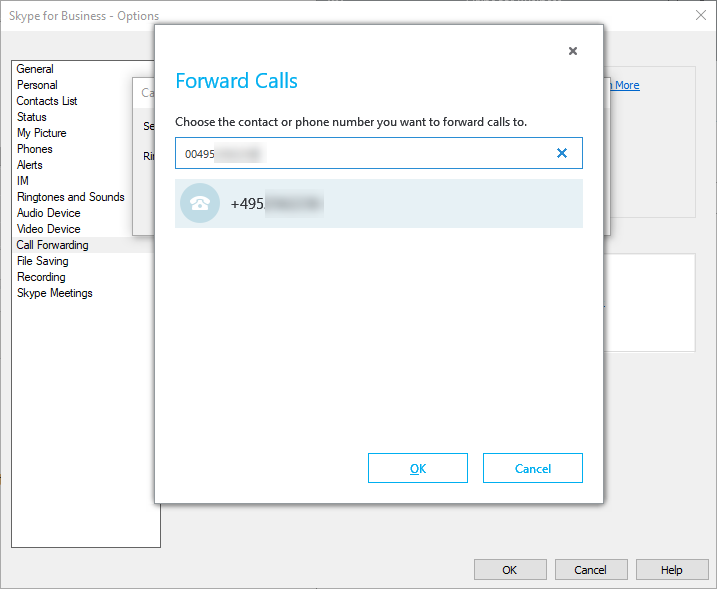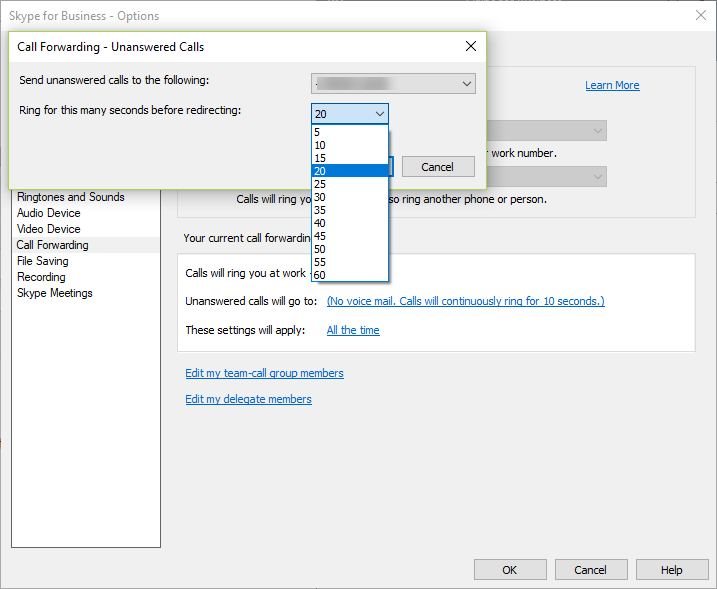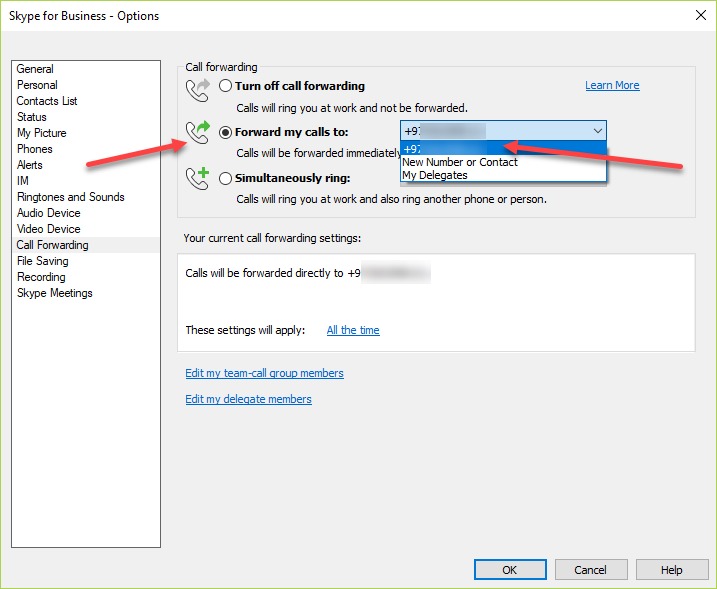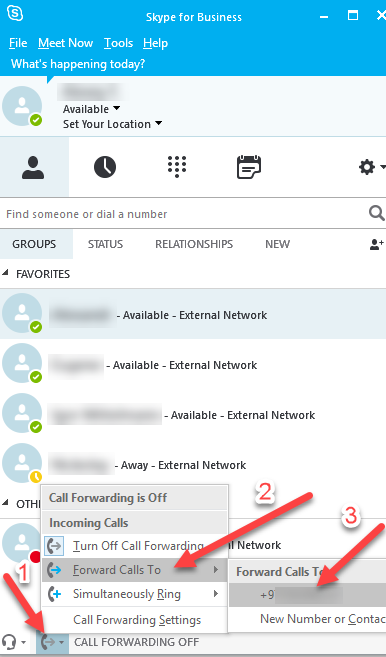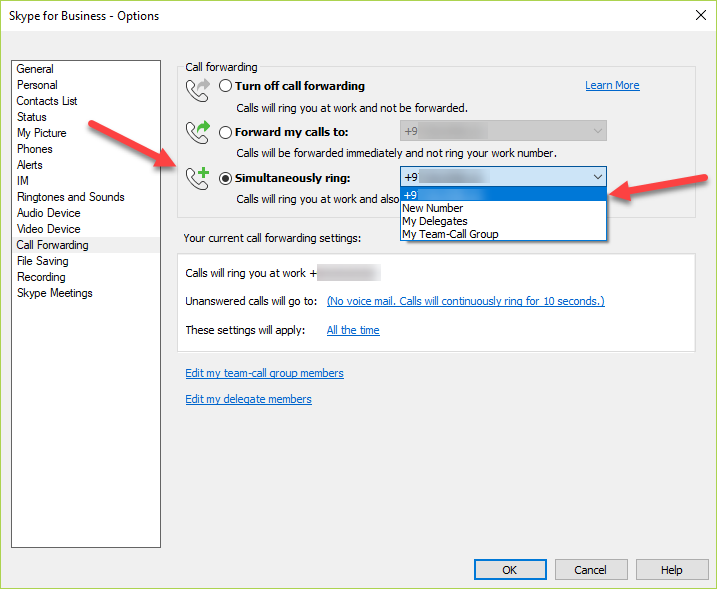Call forwarding in Skype for Business
Turn on Call Forwarding in Skype for Business
Unanswered Call Frowarding
- Unanswered Call Frowarding (after xx seconds no response will be Call Forwarding)
- Call Frowarding (the call will be forwarded to phone)
- Simultaneously Ring (The call arrives on Skype and phone simultaneously)
Add a phone number in Skype For Business
You need to go to Settings -> Tools -> Call Forwarding Settings
Select value "Turn off Call Forwarding" and go to "Unswered calls will go to" and select "New Number or Contact"
And enter your phone number in the format 00495xxxxxxxxxx (instead "+" we write "00").
Next, set interval, how many seconds after the beginning of the call will be redirected, in the parameter "Ring for this many seconds before redirecting".
Click "Ok".
If you need to cancel forwarding, then in the same menu, you need to change your phone number to "None".
You can enable call forwarding to your phone in different ways:
1) From the settings menu, you need go to Settings -> Tools -> Call Forwarding Settings
Next, click on "Forward my calls to" and select your phone number.
2)At the bottom of the Skype for Business main window, click the Call Forwarding button.
To turn off call forwarding, in the same menu, click "Turn Off Call Forwarding".
to enable forwarding with simultaneous calling on Skype for Business and your phone you need go to "Call Forwarding Settings",
select "Simultaneously Ring", and specify your phone number.