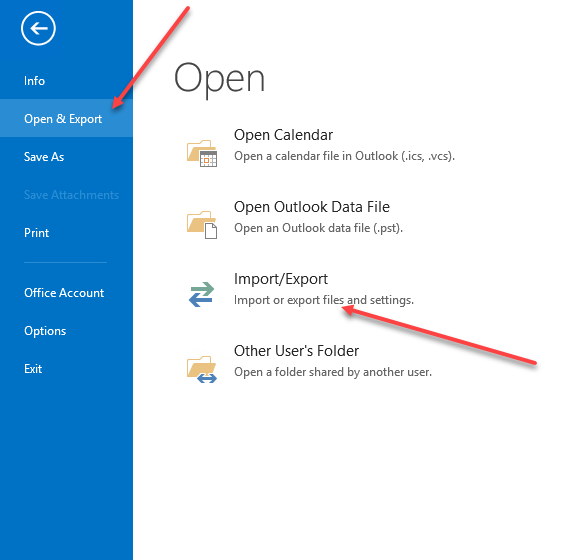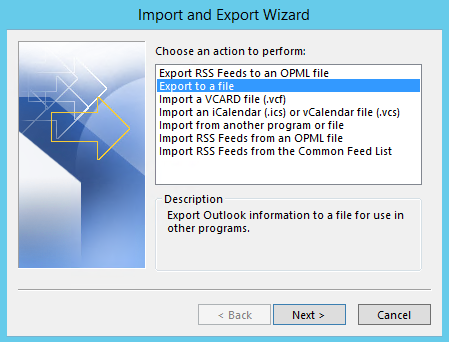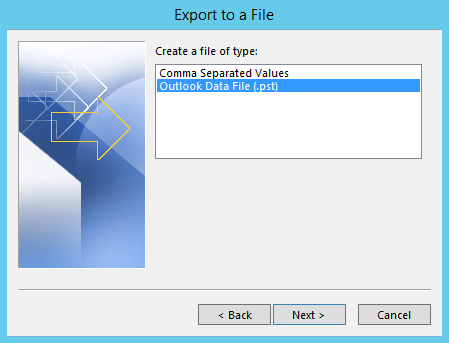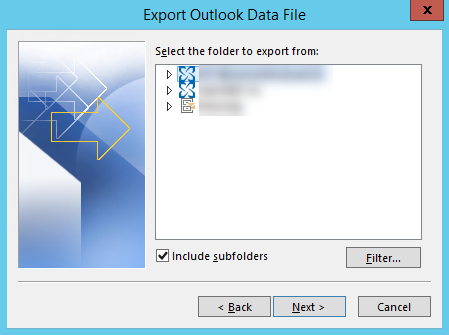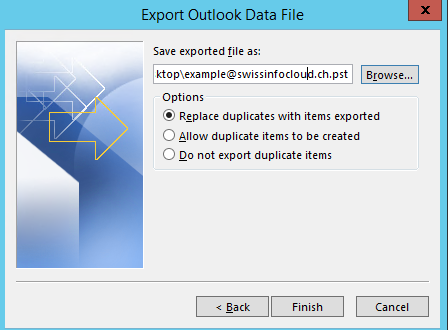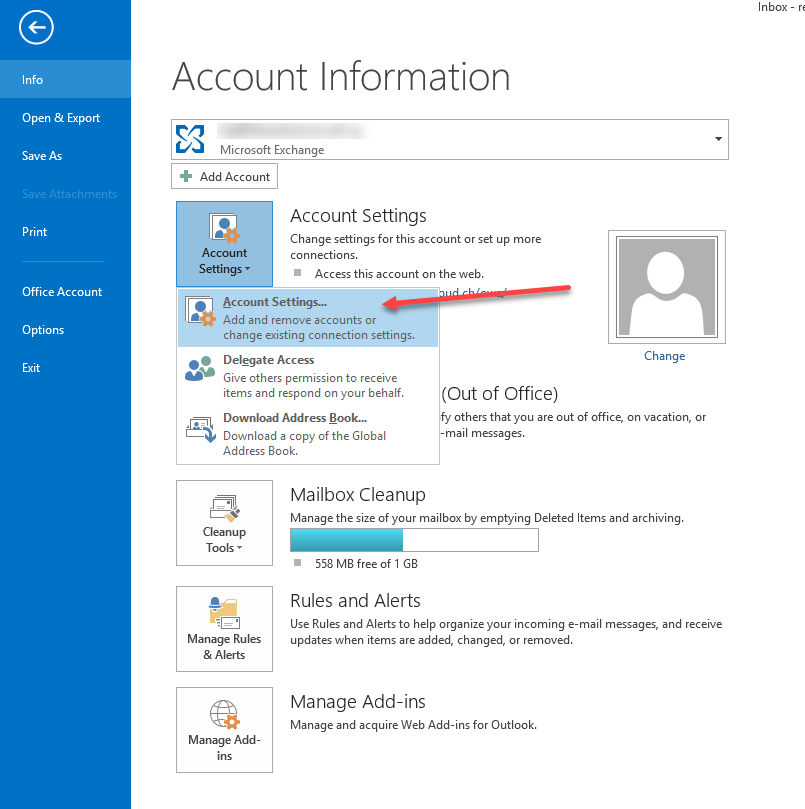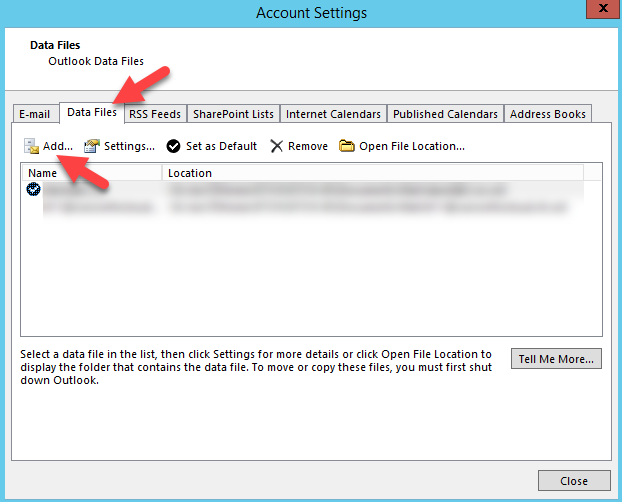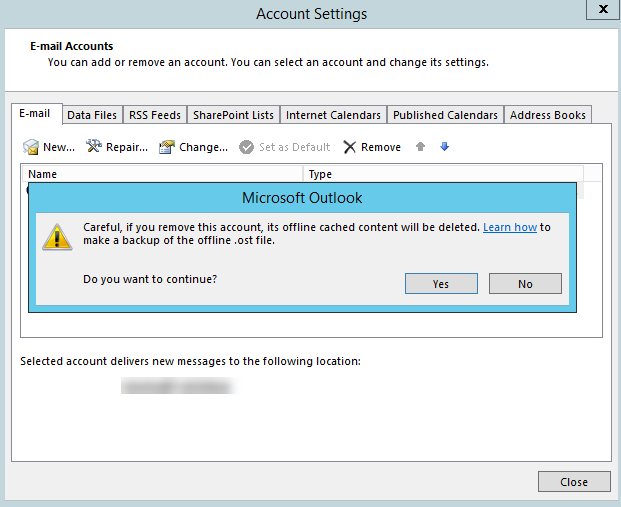Export and Import .pst file in Outlook
Contents
Export archive
You need to go: File --> Open & Export --> Import/Export
Export to a file
Outlook Data File (.pst)
Next, select MailBox for export Archive (You must do this action for each MailBox)
Making the archive name as mailbox (Important! Then to understand what to attach). And remember way to archive (usually it \Documents\Mail\ ).
Choose --> Replace duplicates with items exported.
Password not required.
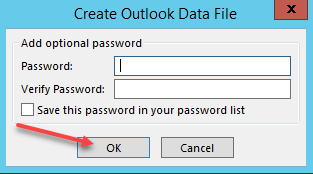
Import archive
To attach archive in Outlook you need to go: File --> Options --> Account Setings --> Account Setings
Data Files --> Add
And choise archive file (in format .pst)
As a result, the archive will appear with the mail.
Delet mailbox
To delete a mailbox: File --> Account Setings --> Account Setings.
Make sure you have made the archive of the mailbox you are deleting, and press "Yes".