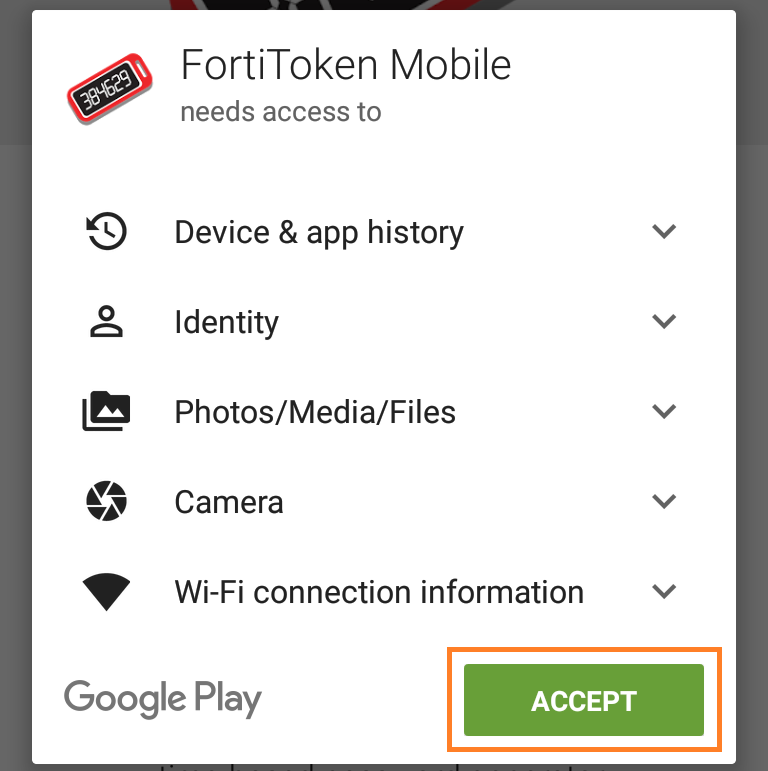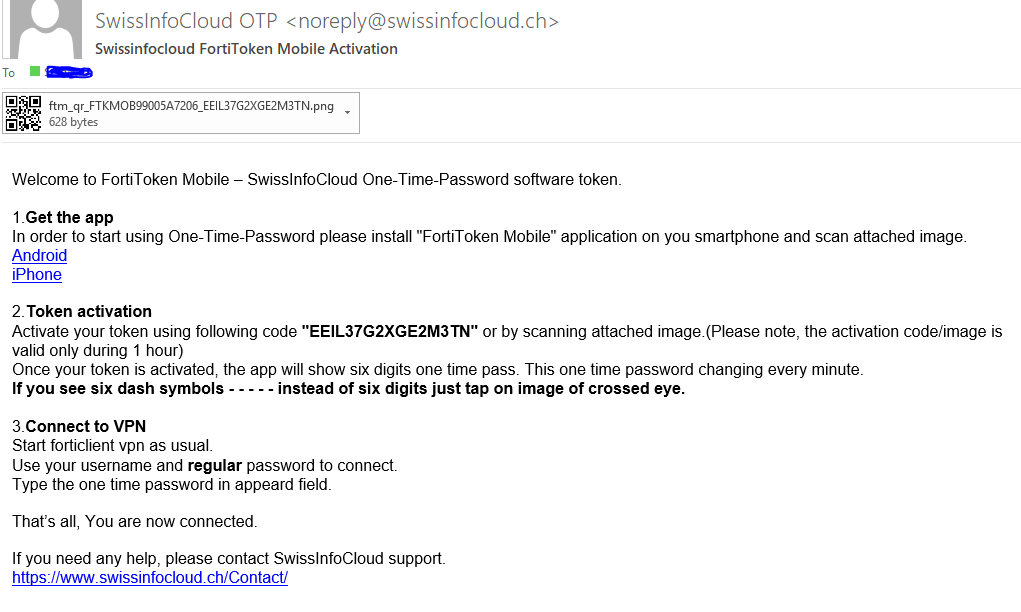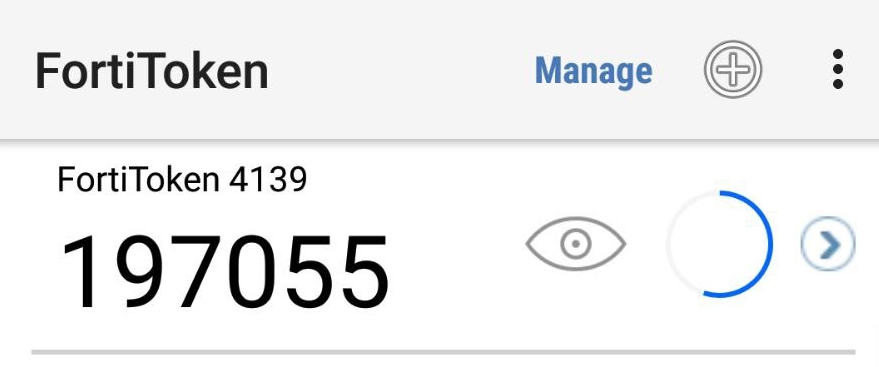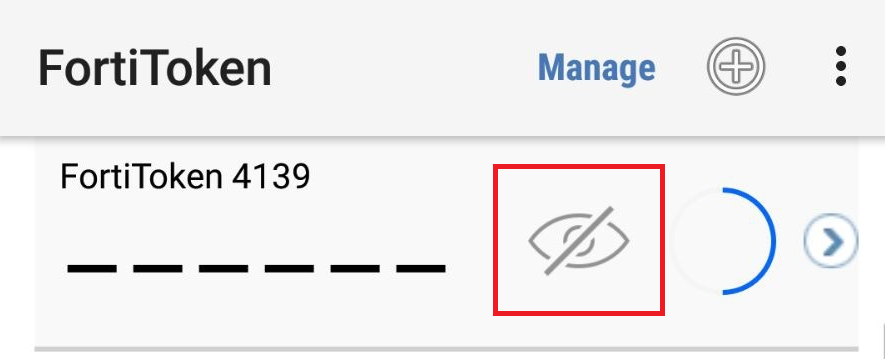Installation of FortiToken Mobile
1. Go to Store
2. In the search box, type "fortitoken mobile" and choose the app FortiToken Mobile.
3. Tap Install.
4. Tap Accept to kick off the installation.
Token activation
5.Open the activation email received from SwissInfoCloud OTP noreply@swissinfocloud.ch and open the attached graphical file.
6. Tap Scan Barcode to scan the QR code displayed in the activation email by using the token barcode scanner, or enter code manually.
7. Once the token is activated, a token will be displayed on the 2FA Mobile App (FortiToken) and it is ready for use.
8. If you find the token code is not displayed, please tap the icon highlighted below.