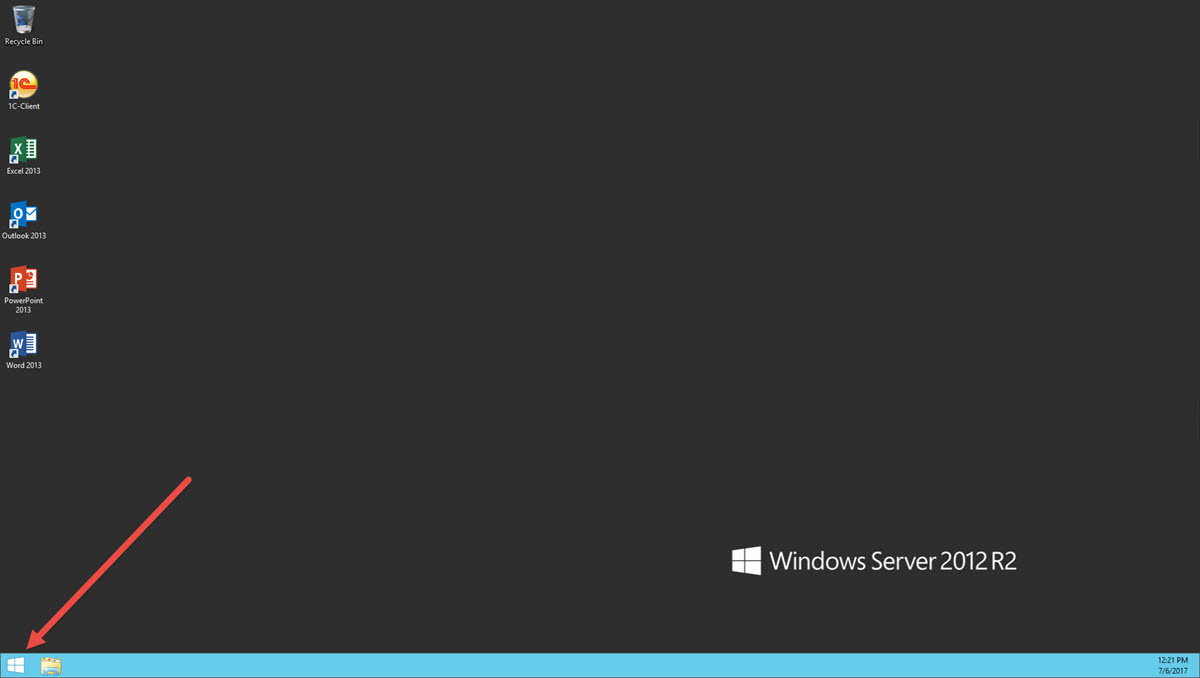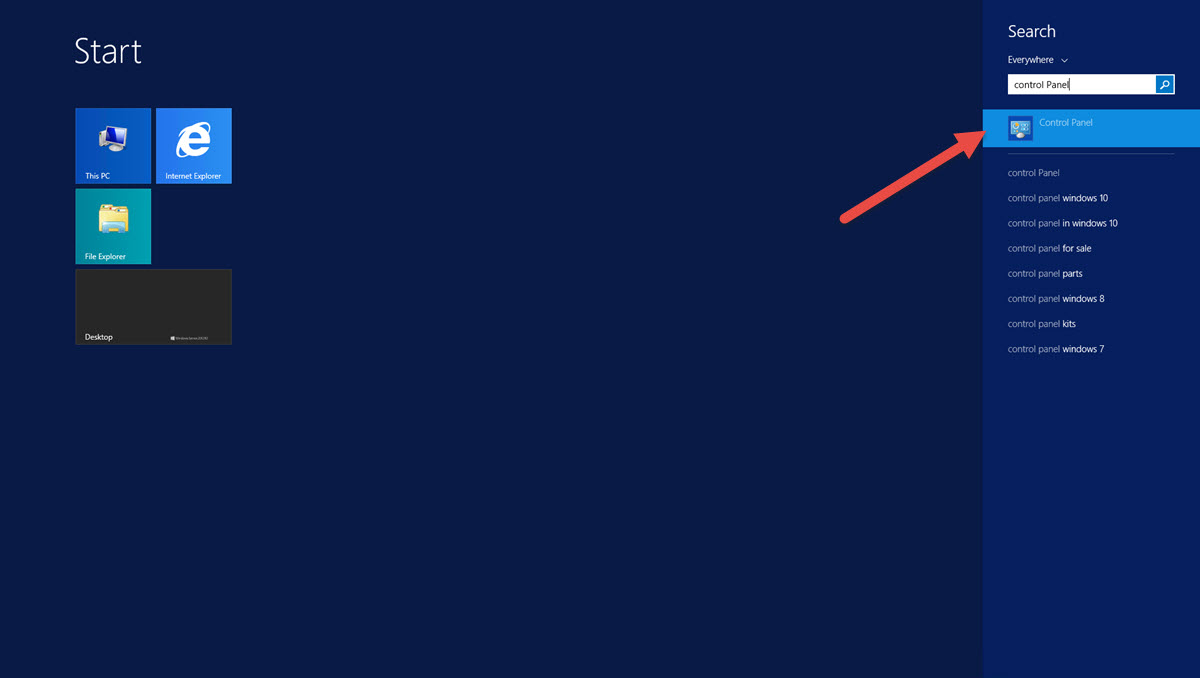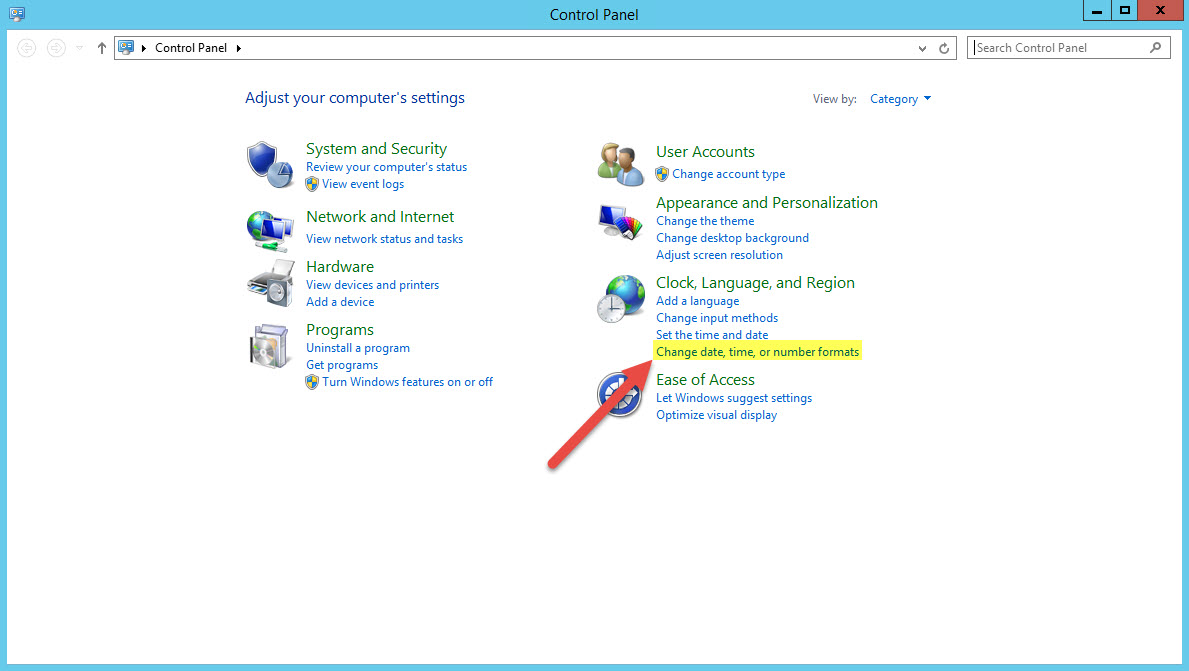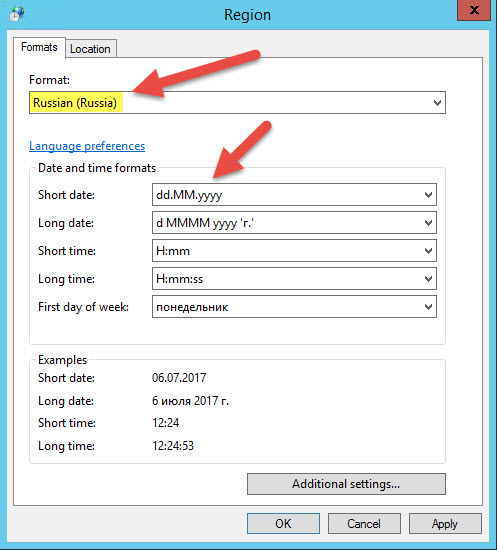How to change regional settings per user в Windows 2012 R2?
To change regional settings including short date, long date, short time, long time, first day of week for specific user please do the following :Still need help? Contact our support here: https://www.swissinfocloud.ch/Contact/
- Click on Start.
- Type "Control Panel", and pclick on "Control Panel" icon
- In "Control Panel" find and click on line "Change date, time, or number formats
- In "Region" window, "Formats" tab, choose desired preset in field "Format", for example "Russian (Russia) and choose more precioos formats. You can see example in the bottom.