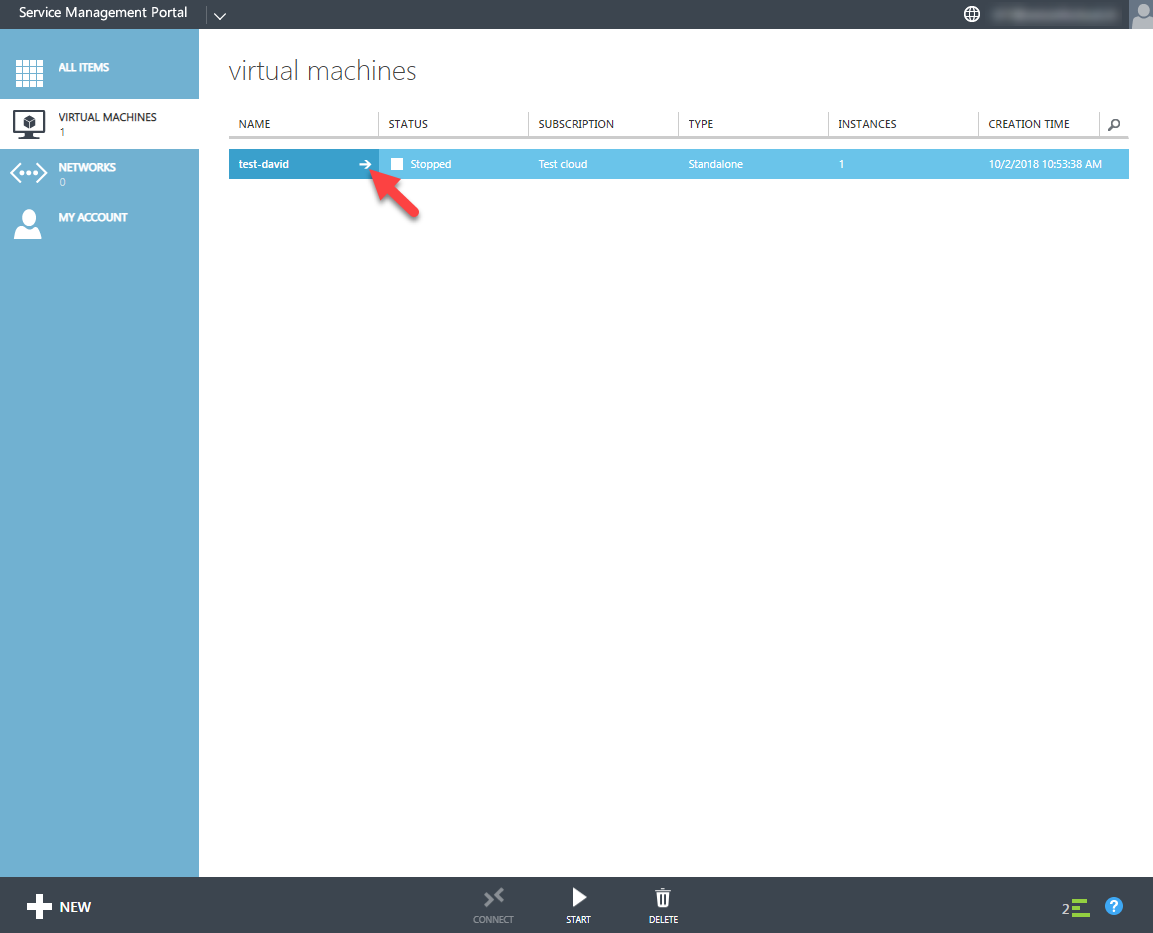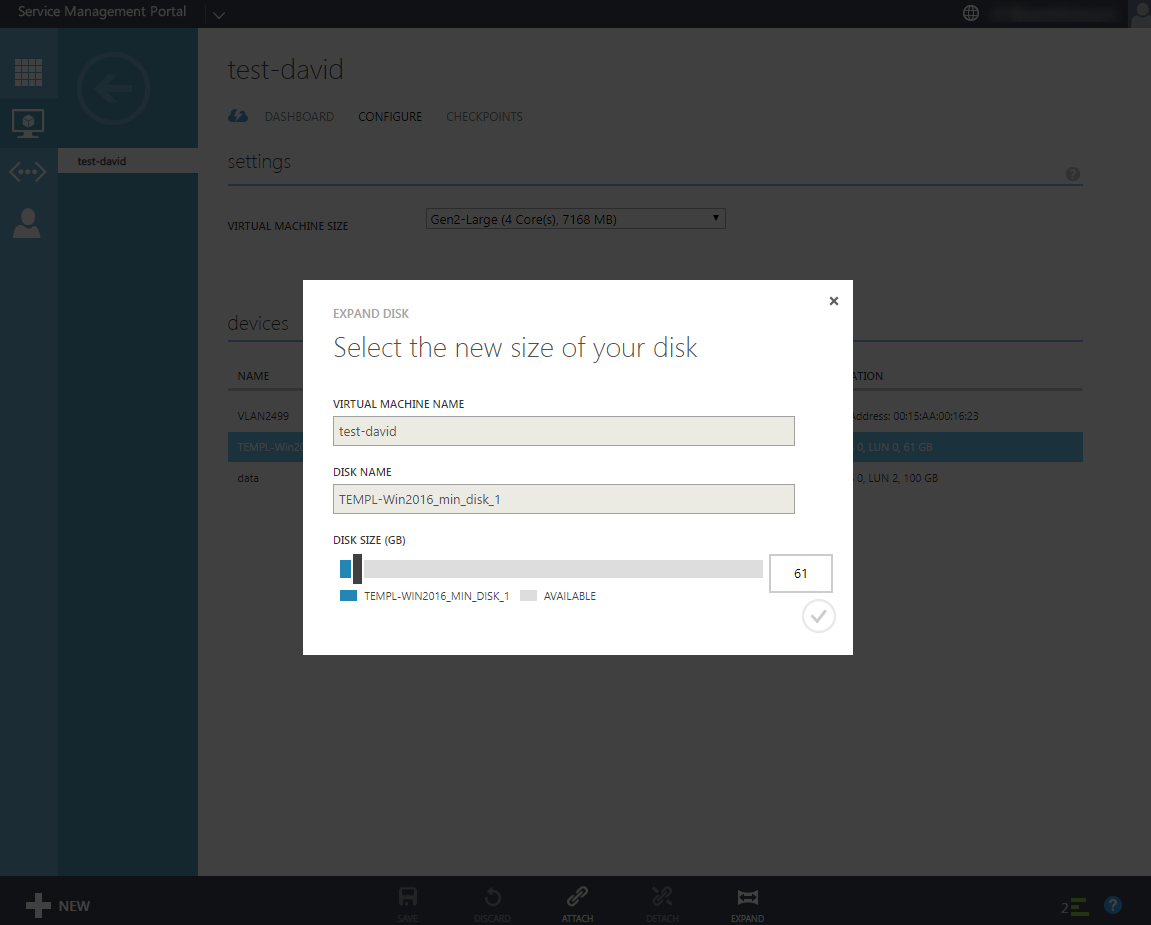How to expand HDD size of virtual machine
This article describes the process of expanding an existing Azure Virtual Machines Disk.
- Select your "Virtual machine"
- Shutdown is required.
- Click CONFIGURE --> Choose your DISK --> Expand
- Specify the size of this Disk
- After that, go to Disk Management inside your Virtual Machine and extend the disk.