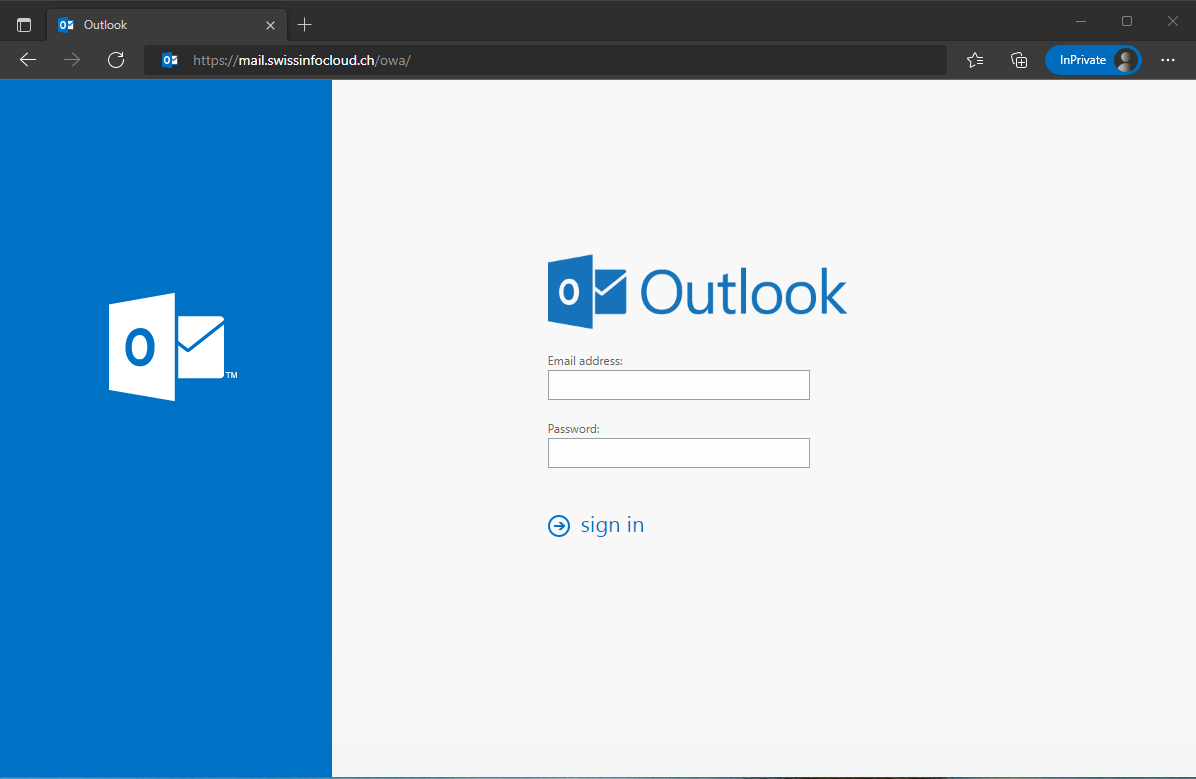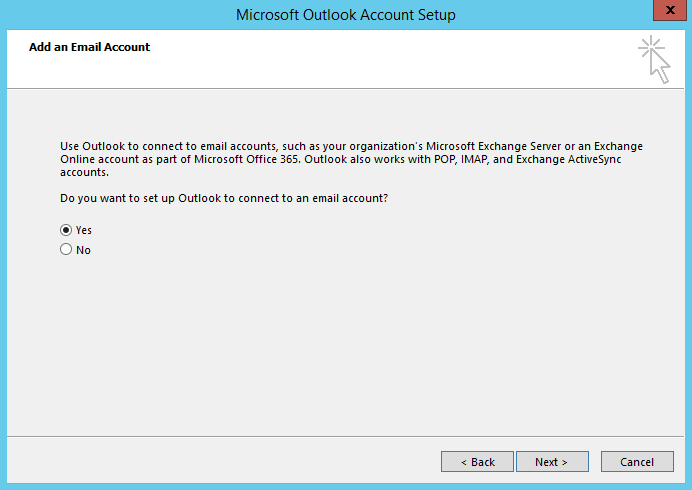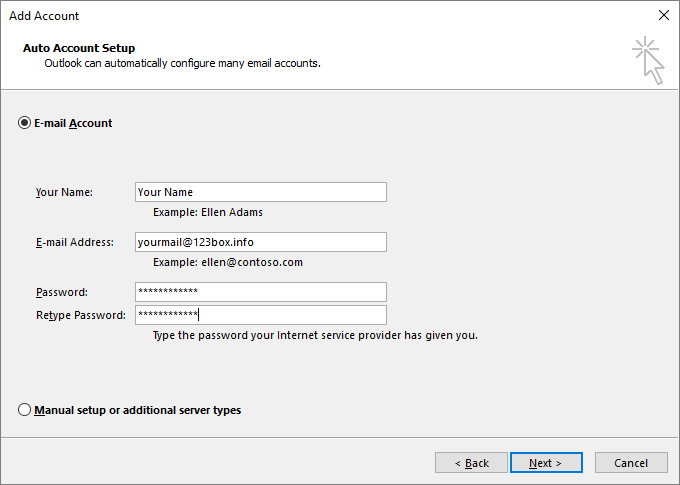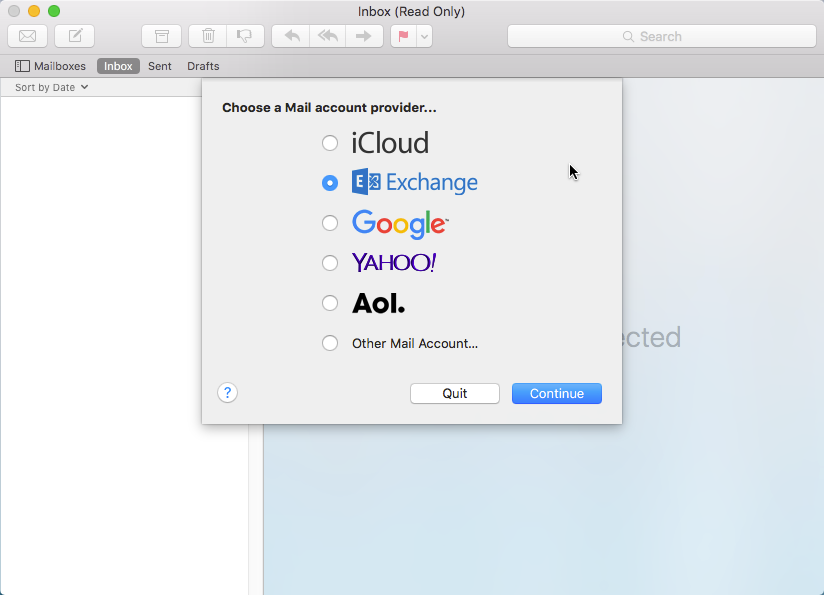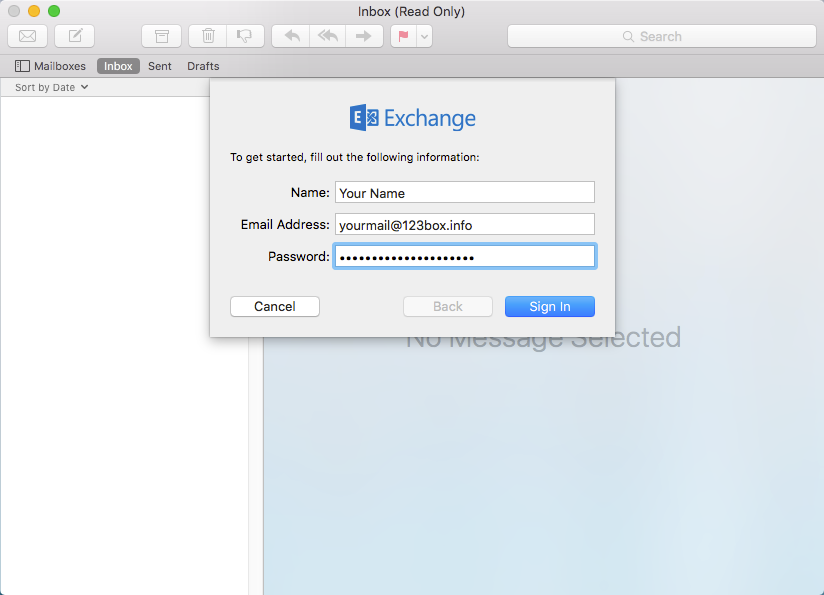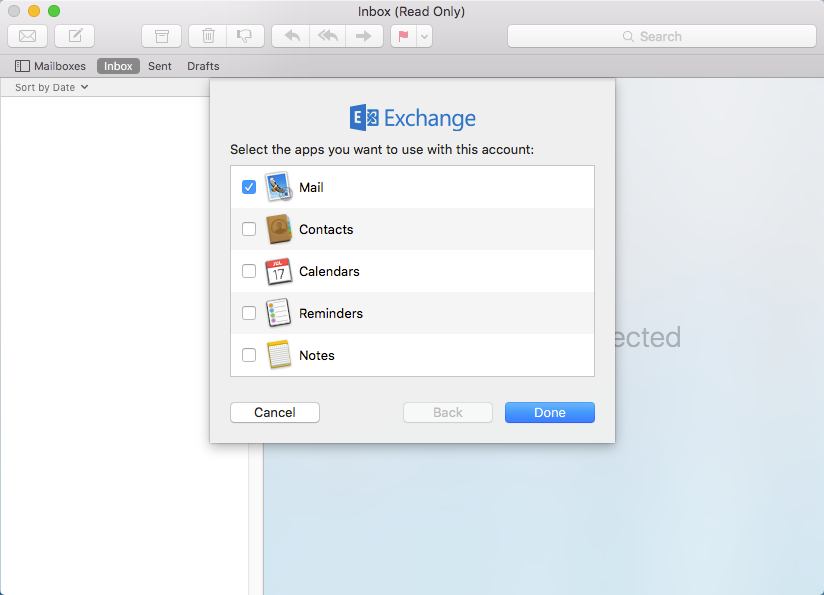SafeMail
SafeMail quick start guide
Table of contents
2.Outlook
4.SafeMail on iOS (iPhone, iPad)
Outlook Web App (OWA) provides secure access to your Outlook email, calendar, contacts and tasks - via the Internet. Open https://mail.swissinfocloud.ch/owa/ in your browser, specify your Username and Password and then press “sign in”
After successfully authorization you will see your personal area in OWA. OWA interface consists of few sections:1.List of folders.
2.Emails
3.Tabs – Mailbox, Calendar, People, Tasks
4.Settings
To change your password, follow the link https://pass.swissinfocloud.ch.
On this site you need to enter your email address, current password, new password and confirm new password. When all fields are entered, click «Submit»Attention: If you are also using «SafeBox» service, the new password will be applied for this service too
Attention: The password must meet complexity requirements:
- Be at least eight characters in length
- Be different than twenty previous passwords
- Password can be changed once every 24H
- Password must contain characters from four of the following categories:
- English uppercase characters (A-Z)
- English lowercase characters (a-z)
- Base 10 digits (0-9)
- Nonalphanumeric characters (e.g., !, $, #, %)
Outlook is the best app to get maximum from SafeMail service.
To configure SafeMail in outlook, open the app, click "next" on welcome frame and then "next" on "add en Email Account" window
Enter your name, Email address and twice password.Click "next" and finish setup.
Open Mail App.Choose "Exchange" and click "Continue".
Specify your Name,Email address and Password.Click "Sign In".
Select components to sync with your SafeMail and click "Done".
4.SafeMail on iOS (iPhone, iPad)
Turn on your Iphone/Ipad
Go to Settings
Press on "Mail,Contacts,Calendars"
Press on "Add Account"
Choose "Exchange"
Specify your Username,Password and Description (optional)
In next windows,specify again Username and password,in "Server" field type mail.swissinfocloud.ch (remain "Domain" field empty)
Now,choose what components should be synchronized with your device
That's all,now go to "Mail" application to make sure your account is configured correctly
Turn on your Android device
Go to Settings
Press on "Accounts"
Press on "Add account"
Choose "Exchange ActiveSync"
Specify your Username and password
Your account will automatically configure
On next screen,choose what components should be synchronized with your device
That's all,now go to "Mail" application to make sure your account is configured correctly