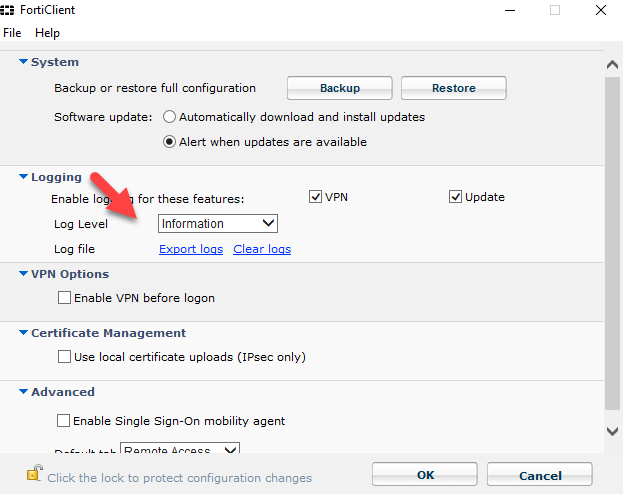FortiClient Logging
To enable logging go to:
1. File > Settings.2. Choose the Logging Level - “Debug”
It is recommended to use the debug logging level only when needed. Do not leave the debug logging level permanently enabled in a production environment to avoid unnecessarily consuming disk space.
You can export the log file (.log) from FortiClient:
1. Go to File > Settings.
2. Expand the Logging section, and click the Export logs link.
The Save As dialog box is displayed.
Select a location for the log file, type a name for the log file, and click Save
These levels are available.
Those logging levels, are available:
Emergency - The system becomes unstable.
Alert - Immediate action is required.
Critical - Functionality is affected.
Error - An error condition exists and functionality could be affected.
Warning - Functionality could be affected.
Notice - Information about normal events.
Information - General information about system operations.
Debug - Debug FortiClient.