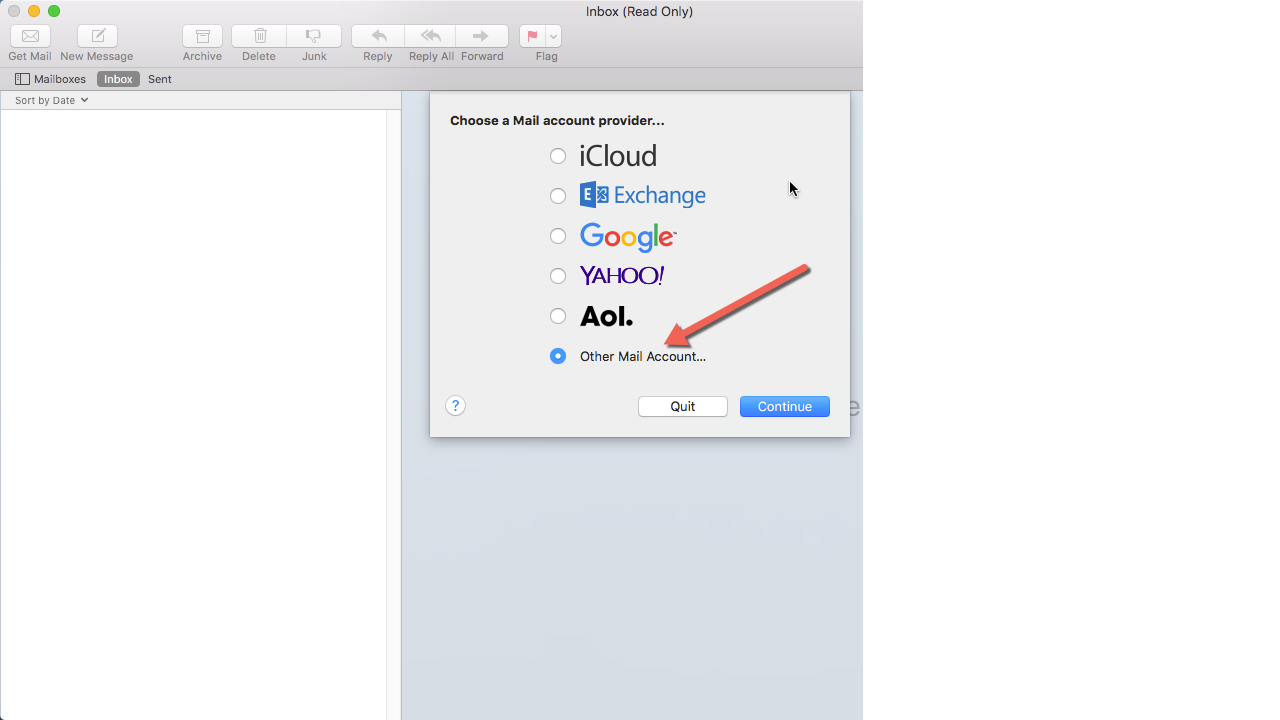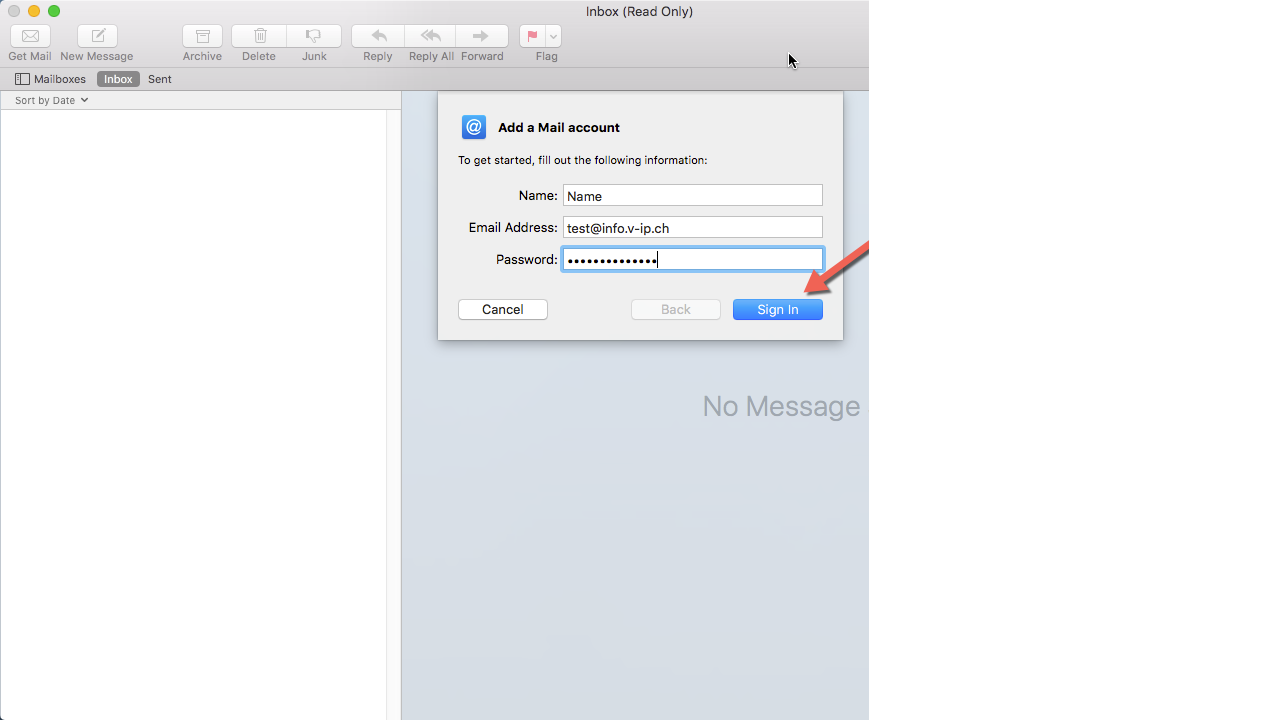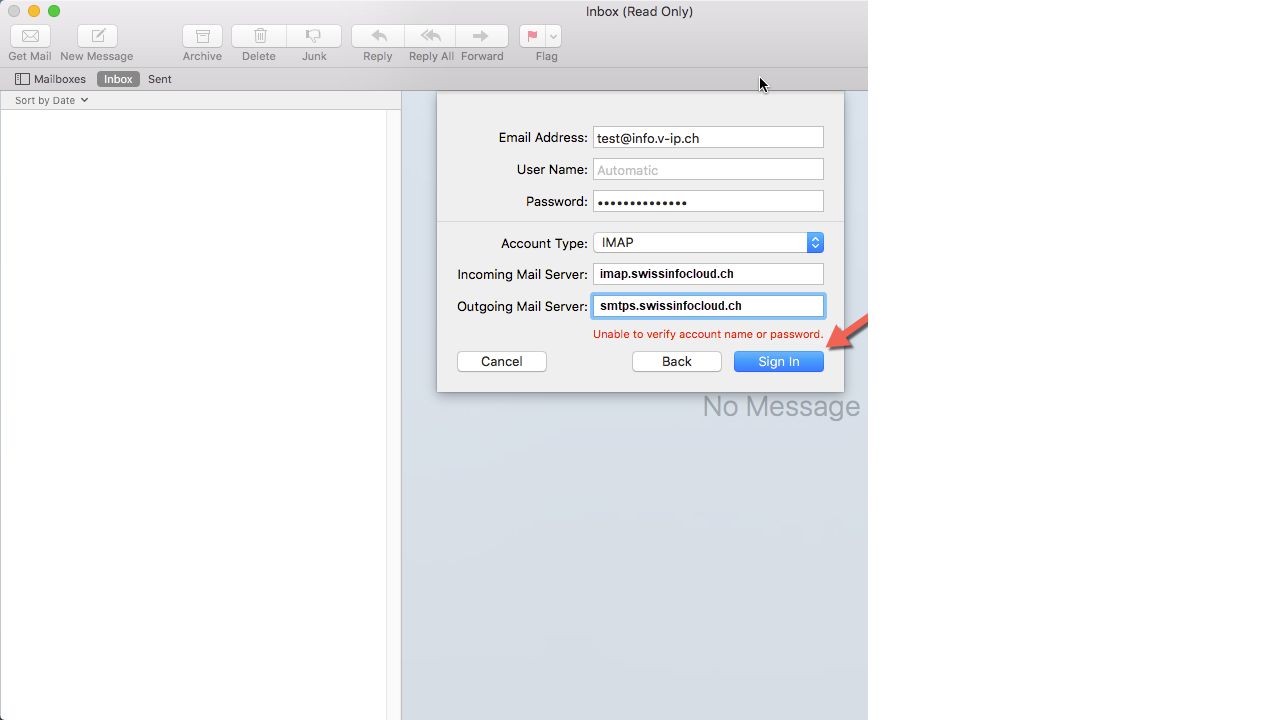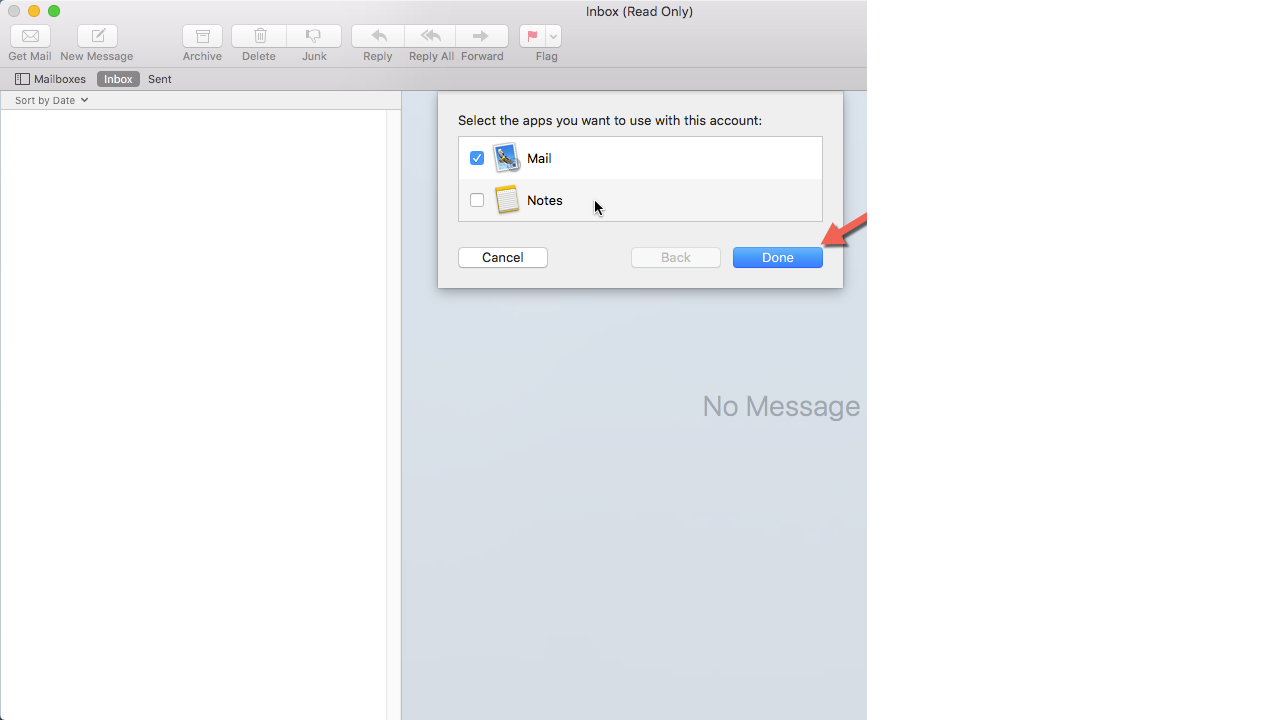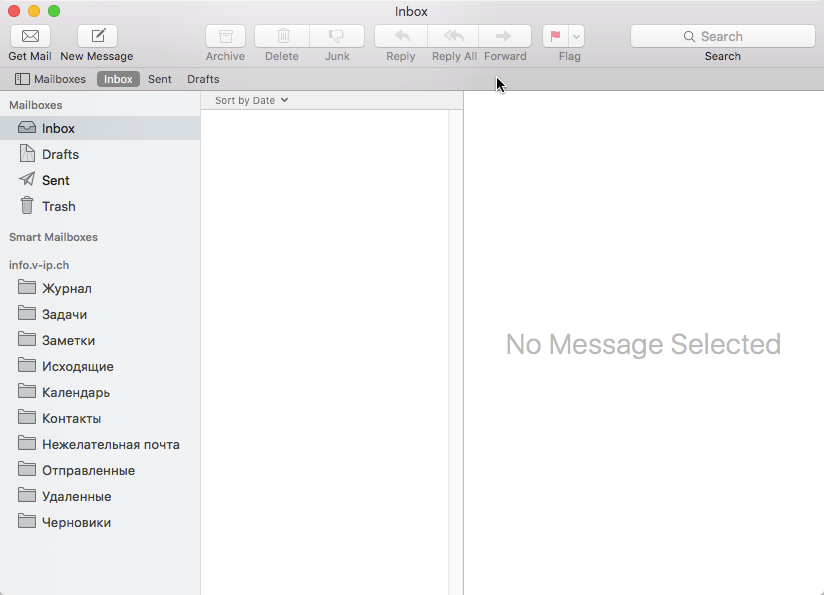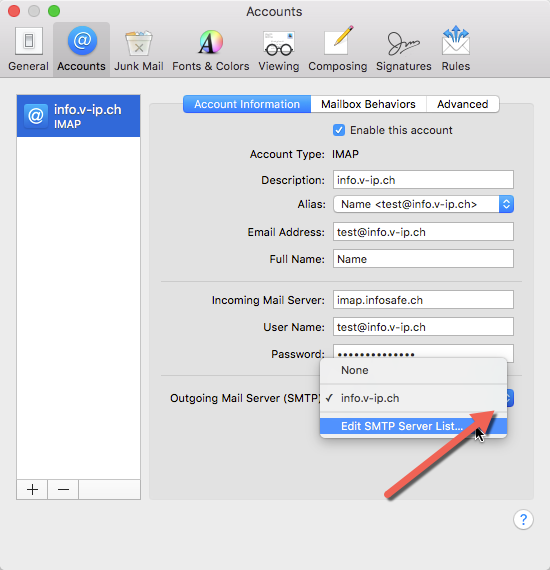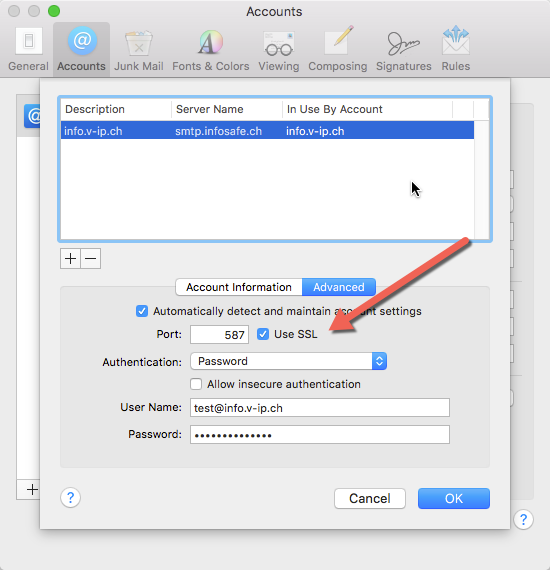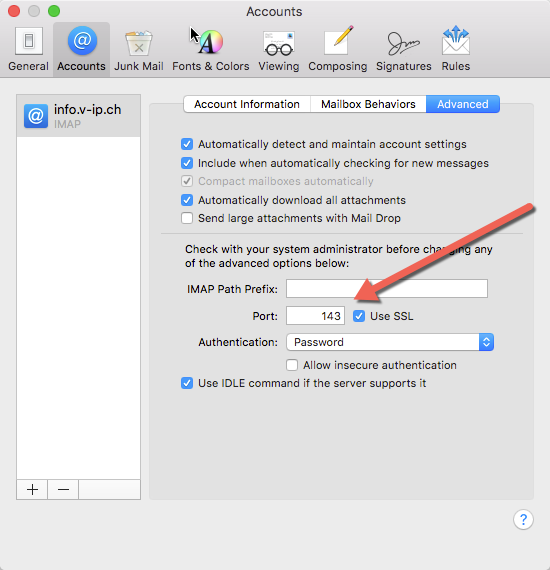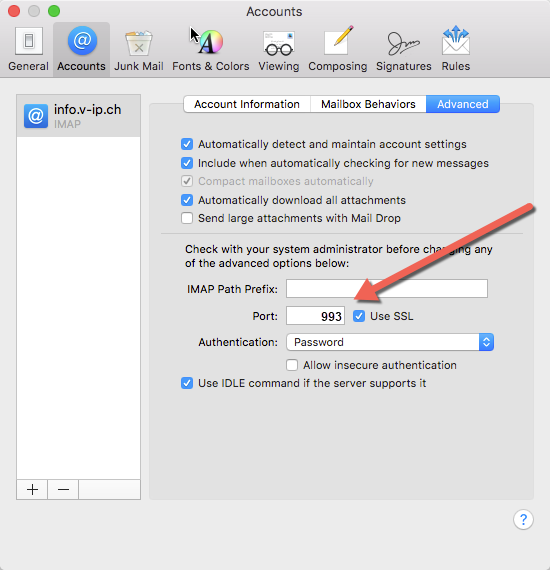Imap setup on OSX
- Open mail app on OSX. Click on “Mail”-->“Preferences”-->“Accounts” and click on PLUS to add new email account. Choose “Other Mail Account”
- Type preffered name in field “Name”, your email address and password. Click on “Sign In”
- In next screen choose “IMAP” in “Account Type” field. Type “IMAP.SWISSINFOCLOUD.CH” in Incoming Mail Server, Type “SMTPS.SWISSINFOCLOUD.CH” in Outgoing Mail Server, Click “Sign In”
- Check the checkbox “Mail” and click “Done”
- That's all. After few moments you will see your new mailbox configured
How to check or change mail ports
Open mail app on OSX. Click on “Mail”-->“Preferences”-->“Accounts”.In the left pane please choose mail.In “Account Information” tab find line “Outgoing Mail Server”, open drop down menu and choose “Edit SMTP Server List”
- Mark the prior line in the list of SMTP servers and type “587” in Port. Also check the “Use SSL” checkbox. Click “OK”
Incoming mail can be configured using SSL or TLS:
To configure by TLS:
In the “Advanced” tab type “143” in “Port” and check “Use SSL” checkbox. Close Accounts window to save the changes.
To configure by TLS:
In the “Advanced” tab type “993” in “Port” and check “Use SSL” checkbox. Close Accounts window to save the changes.