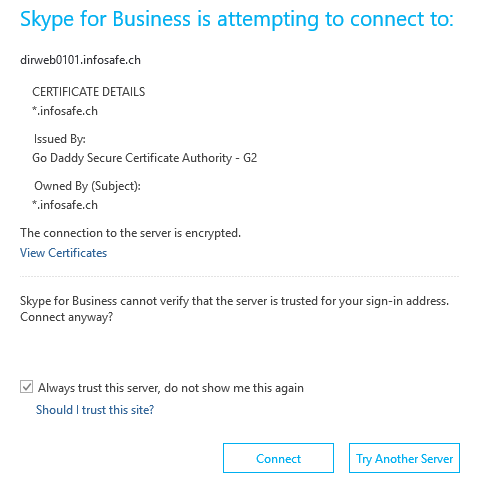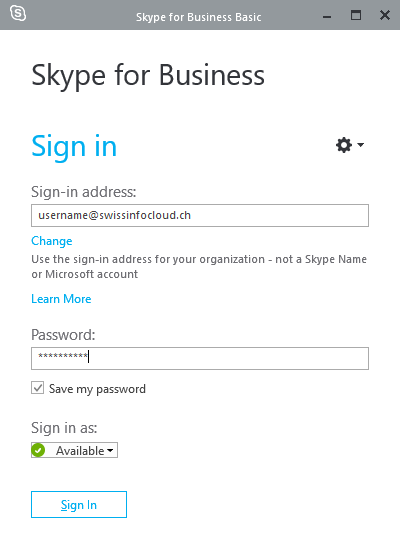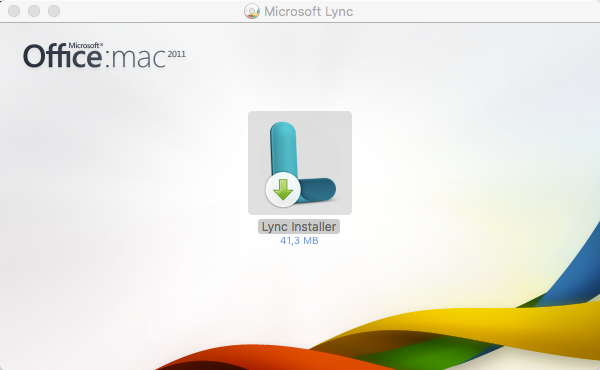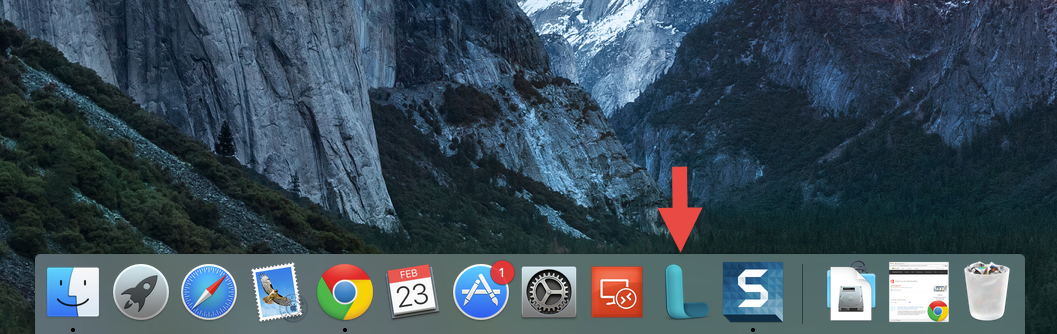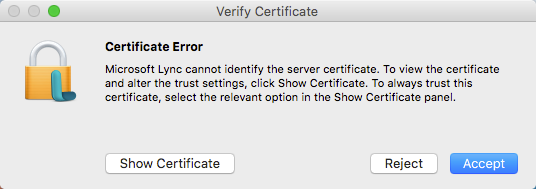SafeVoice
SafeVoice quick start guide
Skype for business
Downloading
Desktop clients
Skype for Business clients are available for Microsoft Windows and Mac OS X systems.
Microsoft Windows
If you are using Microsoft Office Professional Plus 2013 or 2016, you already have a Skype for Business application installed. If you do not have, you can download the application:
Skype for Business 2016Mac OSX
To get the Skype for Business client for Mac OS X, go to:
Lync for Mac 2011Mobile clients
You can download the Skype for Business client from the store or marketplace for your device. Note that some download pages still use the previous name, Microsoft Lync.
Configuration
Windows
- Run the downloaded file
- Accept the terms of the agreement
- Choose "Install updates only"
- Specify your username and press "Sign in"
- If you get notification message about certificate,you might check "Always trust this server" and press "Connect"
- Enter your password and press "Sign in"
- Done, you are now connected. Please use our user guide for more information.
*If you are using external number from SwissInfocloud, you should dial "00" instead "+" to make a call. For example: 00123456789
Mac
- Make sure you have allowed apps installation from anywhere (System preferences --> Security & Privacy --> General --> Allow apps downloaded from)
- Run downloaded file
- Double click on "Lync" logo in appeared window
- Accept License Agreement and complete the installation
- Run your Lync
- Accept agreement terms
- Specify your username in "Email Address" field and password in "Password"
- If you get "Certificate Error" click on "Accept"