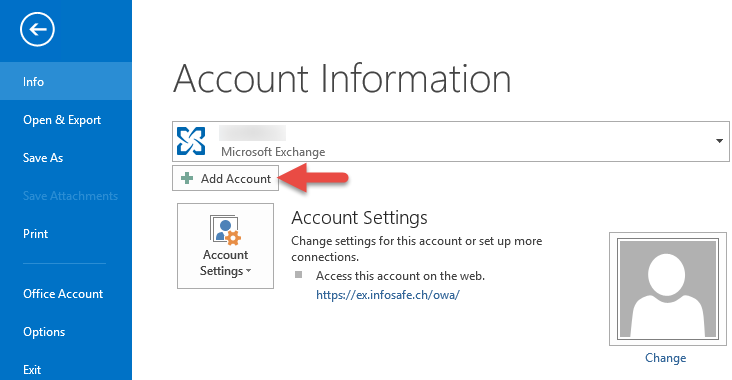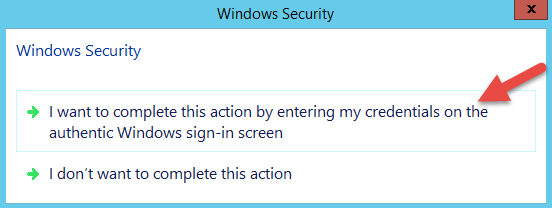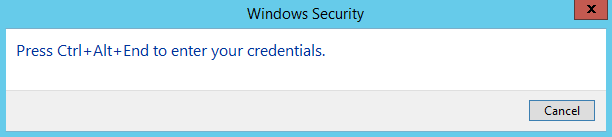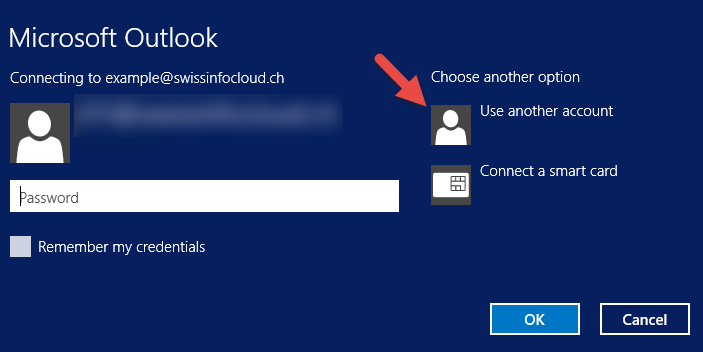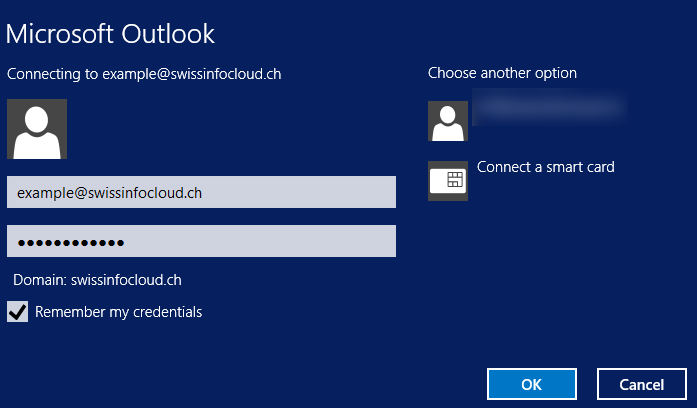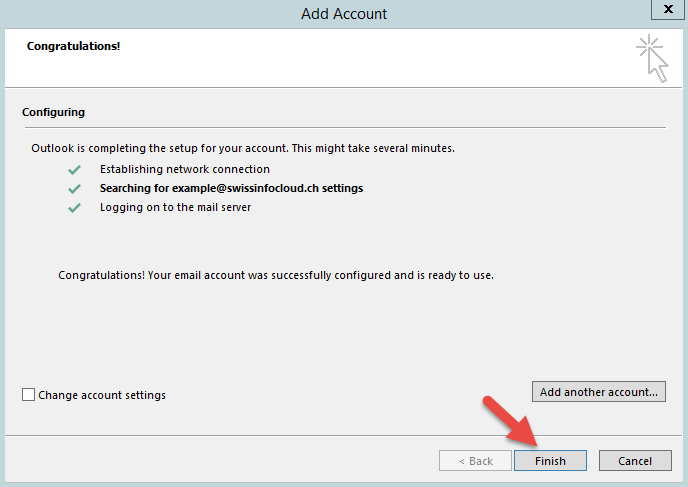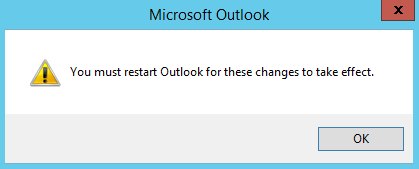Add new mailbox in Outlook
Add new mailbox in OutlookClick "File" next "Add Account"
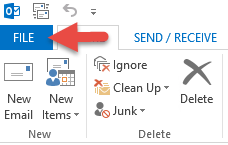
Enter your name, mailbox address and password twice. Ckick "Next"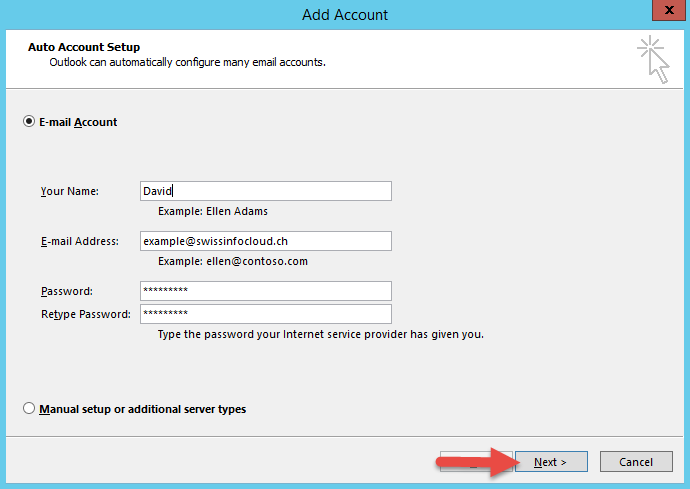
In the "Windows Security" you need to save the login data.
Click "I want to complete this action"
Next, click the key combination "Ctrl+Alt+End"Next you need to enter the password from the mailbox (in this case, the password from the box is entered example@swissinfocloud.ch),
if Windows automatically inserts the wrong mailbox, you need to click on "Use another account" (marked with a red arrow) and enter correct email and password, make sure that it is marked "Remember my credentials".
If window "Windows Security" appears several times, it means that the entered data is not correct.
To check, you can go to the web site mail and try to connect to mailbox there.If everything is set up correctly, the following window will appear. Click "Finish".
Restart Outlook.